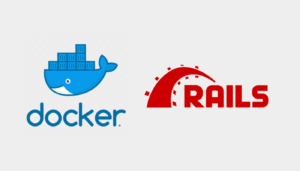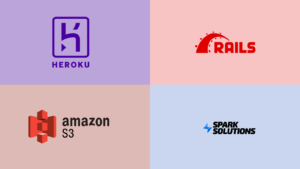Slack is a great messenger app and a collaboration tool for teams that we at Spark Solutions are using on a daily basis for our internal and external communication purposes. It reduces email clutter and makes our working life simpler, more pleasant and at the same time more productive – as advertised.
What is also nice about Slack are broad possibilities of integrating external software development and project management tools with Slack channels.
This feature allows all Slack channel members to get notified of events or changes, minor or major, related to the development process. Here at Spark Solutions, we receive Slack notifications from most of the applications from our development stack that we use for project management, version control, quality assurance, hosting, monitoring and error reporting:
- GitHub,
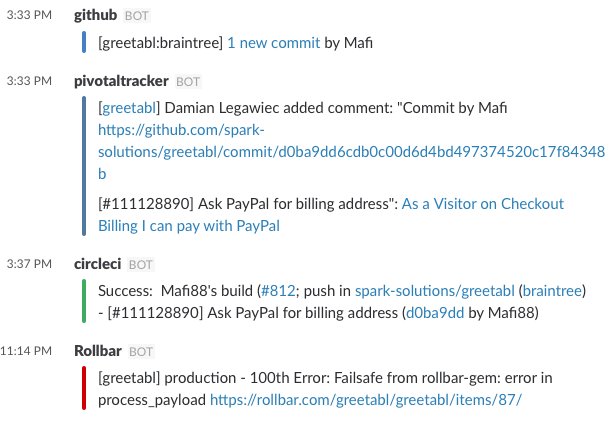
Slack webhooks keep everyone up to date on the status of the project. - Pivotal Tracker,
- Circle CI,
- Heroku,
- Rollbar.
Prerequisites
In order to integrate all aforementioned applications with Slack you need to be:
- an owner of the Project in the Pivotal Tracker,
- an admin of the GitHub repository.
- a collaborator on the Heroku project.
Integration

Integrating an app with Slack channel is quite simple and painless. The instructions on Slack are very helpful; however, in some cases, especially if the application that we want to integrate updates frequently, may be slightly outdated. During the integration process, the message will be displayed in the channel.
Below you find the step by step guides on how to integrate the tools.
GitHub
- In Slack choose “Add an app or custom integration”.
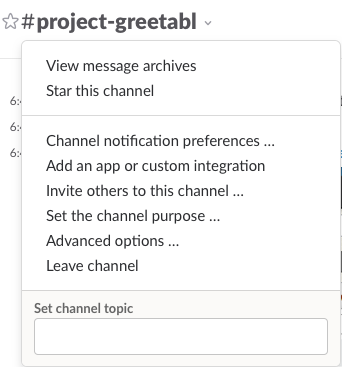
- Find the App in the directory.
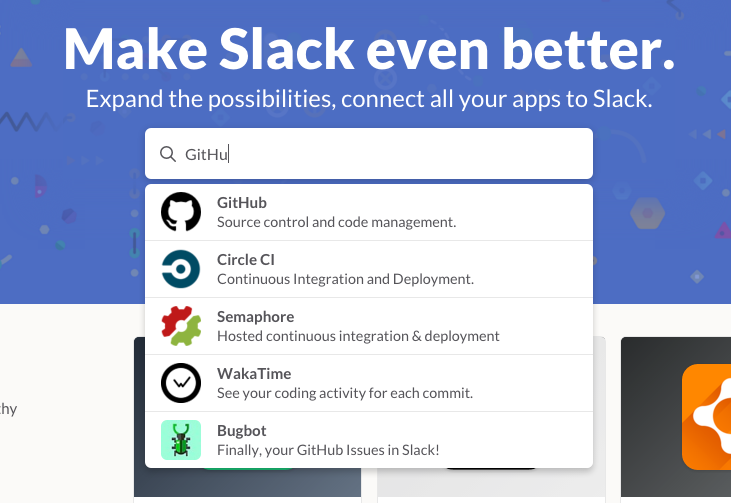
- Select the team.
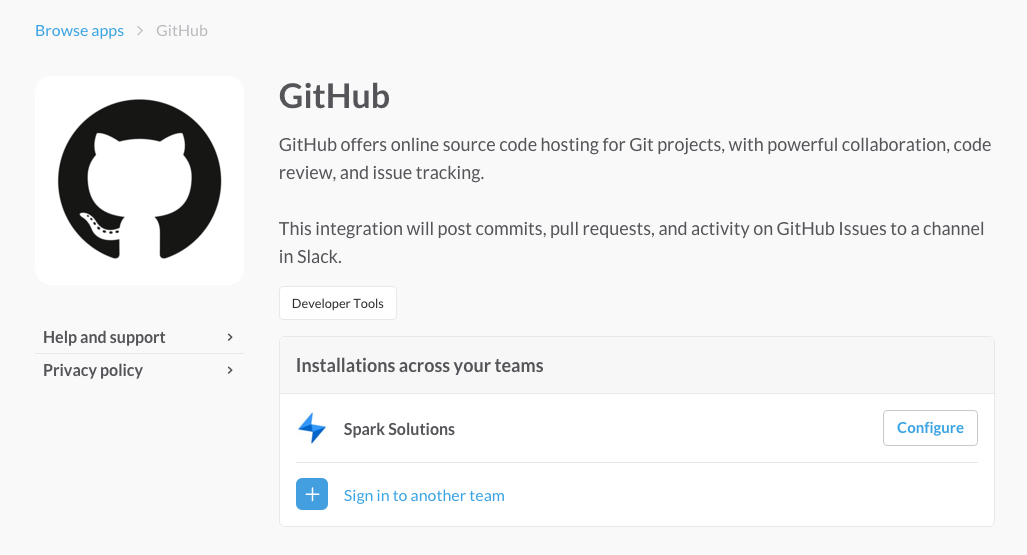
- Add a new configuration.
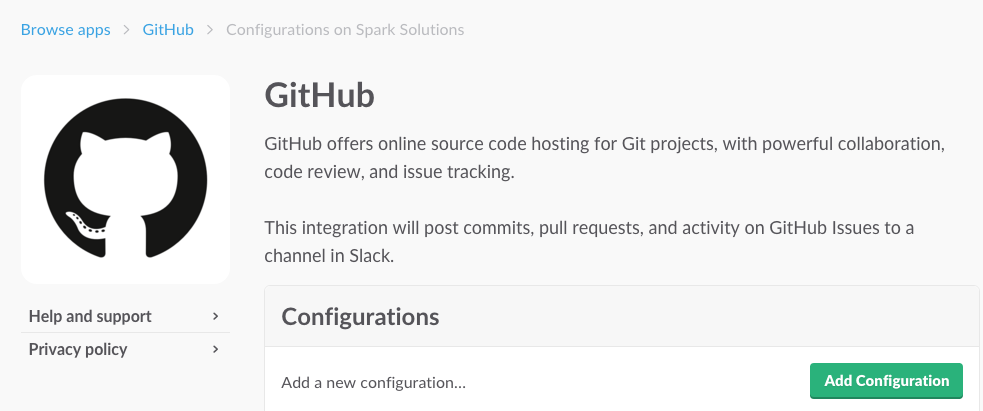
- Choose a channel to which events will be posted.
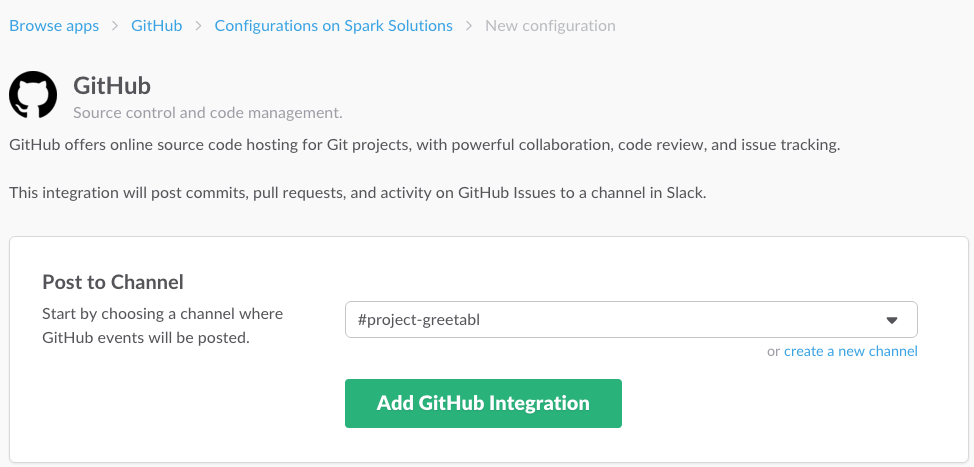
- Authenticate your GitHub account.

- Choose repositories, select notification options and save.
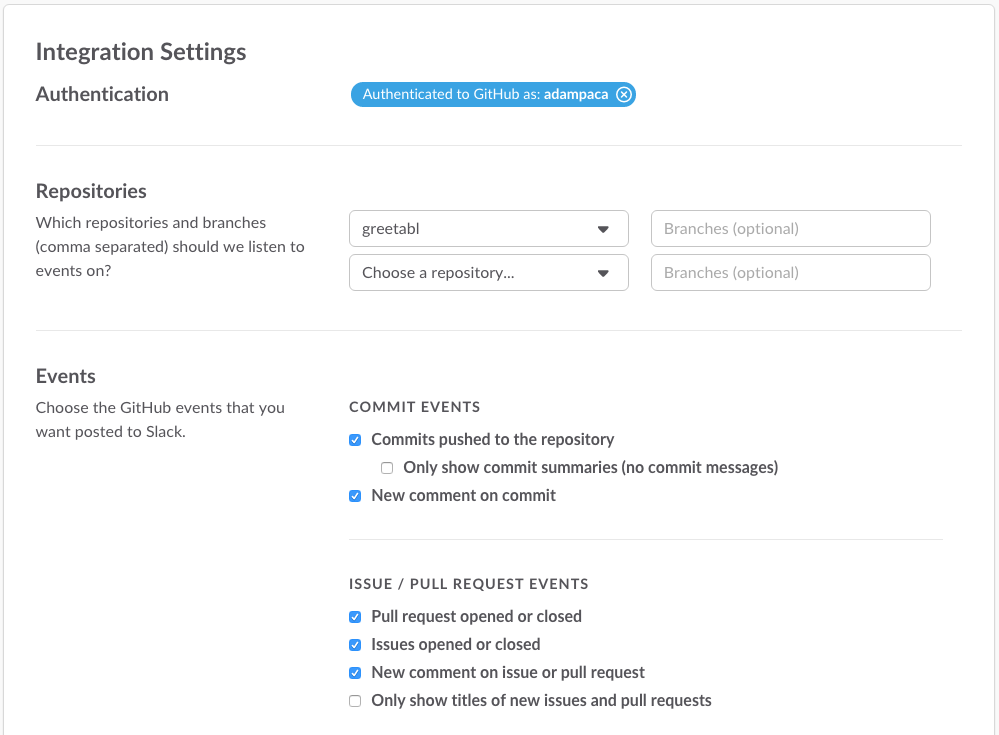
That’s it! Now you should receive notifications in the Slack channel depending on the options you have chosen. Integrating other applications is very similar, although may require performing some additional steps that will be well documented on Slack page.
Pivotal Tracker
- Steps 1-5 are the same as for GitHub.
- Copy webhook link.
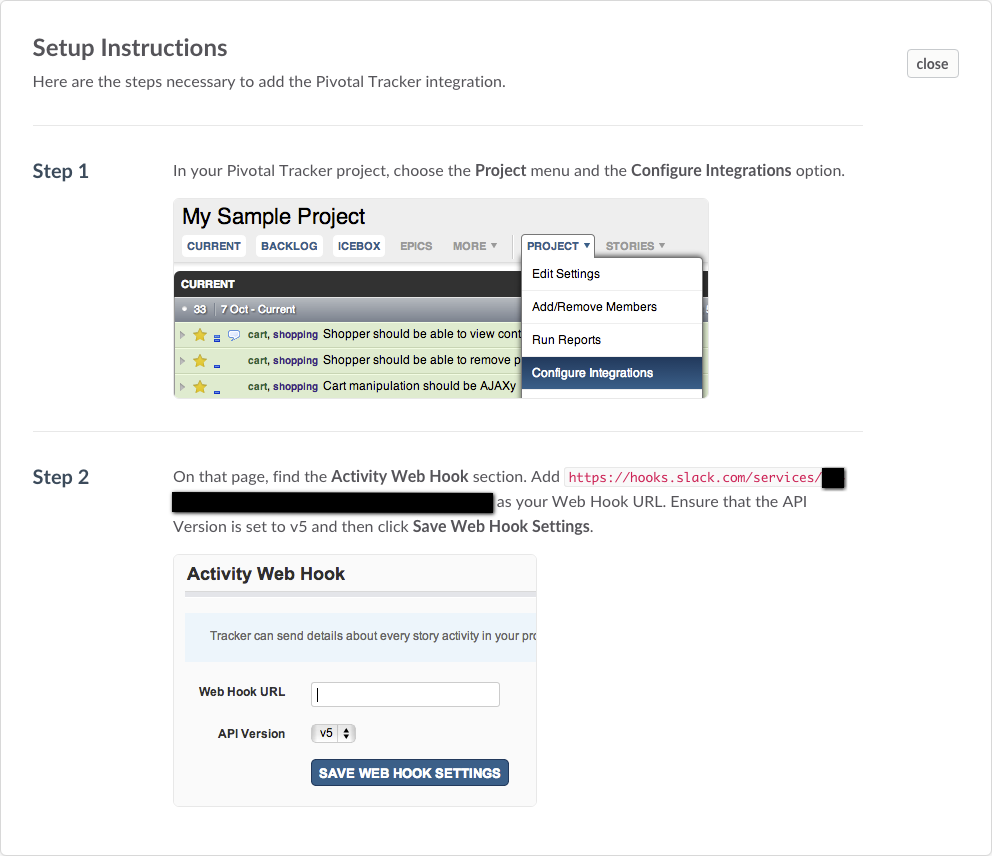
- Go to Pivotal Tracker -> project -> Settings -> Integrations.Add web hook link in the Pivotal Tracker.
- Add web hook link in the Pivotal Tracker.
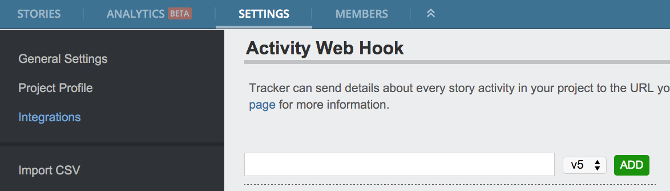
- Finish configuring notification options on Slack page and save.
Circle CI
- Steps 1-5 are the same as for GitHub.
- Copy webhook link.
- Go to Circle CI -> project -> Settings -> Chat Notifications.
- Add webhook link in the Circle CI.
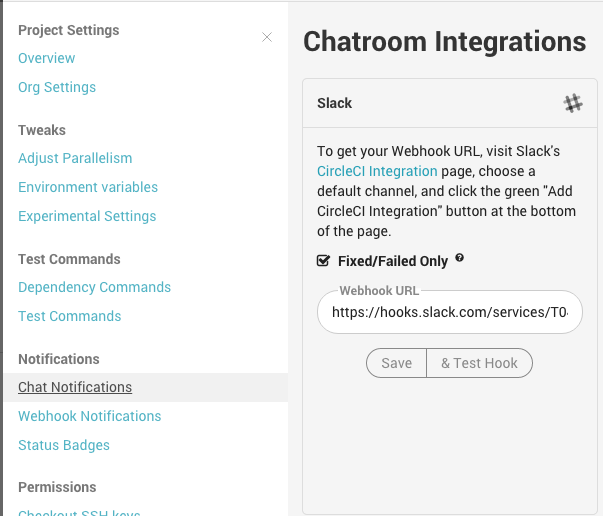
With Circle CI you can test the webhook and display a ‘Hello’ message from Circleci bot. - Finish configuring notification options on Slack page and save.
Heroku
- Steps 1-5 are the same as for GitHub.
- Login to Heroku from your command shell.
- Run the command provided on the configuration Page.
Summary
Having all notifications in one place is a great way to keep team members and customers up to date on the progress of the project. This can be easily achieved with Slack and its integration functionality. Adding external application notifications to Slack and its webhooks to external applications is well documented on Slack pages and very quick & easy to perform.